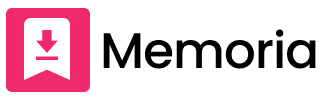Download Instagram and TikTok Images and Videos
Memoria Downloader Features
-
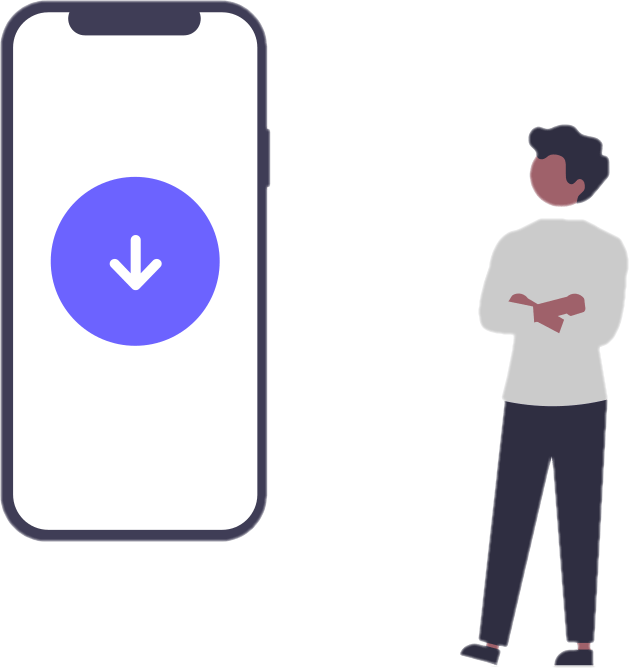
Unlimited Downloads
There are no limits on the number of downloads.
-
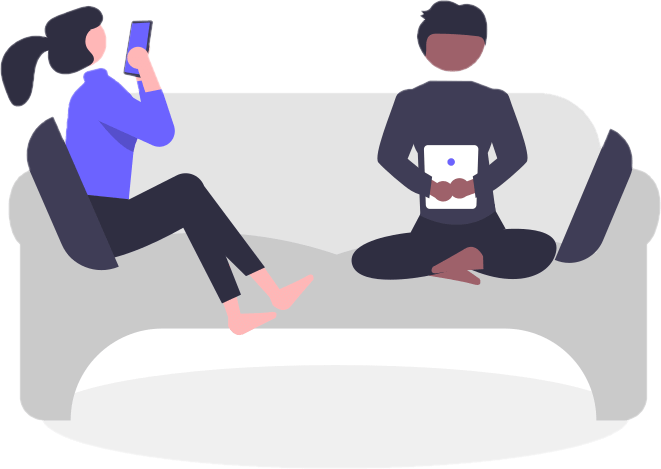
Easy
It is easy to save, just paste the link and you can download it.
-
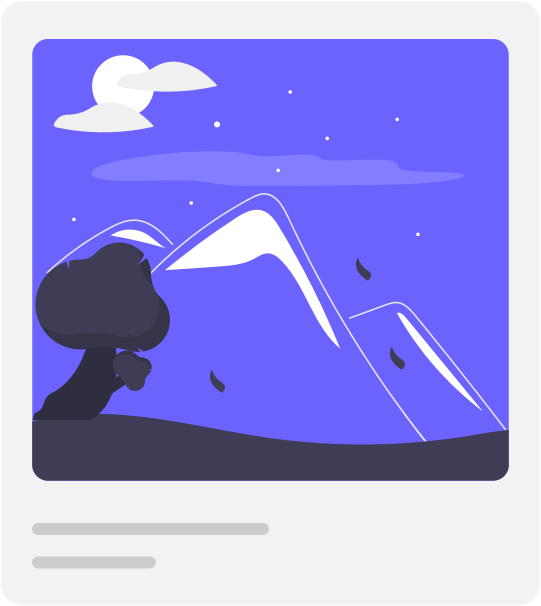
High Quality
You can save images and videos in the same quality as the posted content, making it easy to obtain high-quality content.
How to add Memoria to your home screen and open it quickly
"How to add Memoria to your home screen and open it quickly" is a way to add the Memoria page to your smartphone's home screen so you can quickly access it. By adding frequently used pages to your home screen, you can save the trouble of searching for the site every time.
-
For iOS (iPhone)
Here's how to add Memoria to your home screen:
- Open Memoria's website in Safari on your iPhone.
- Tap the "Share" button below the address bar.
- Select "Add to Home Screen."
- Enter the display name for the icon and tap "Add."
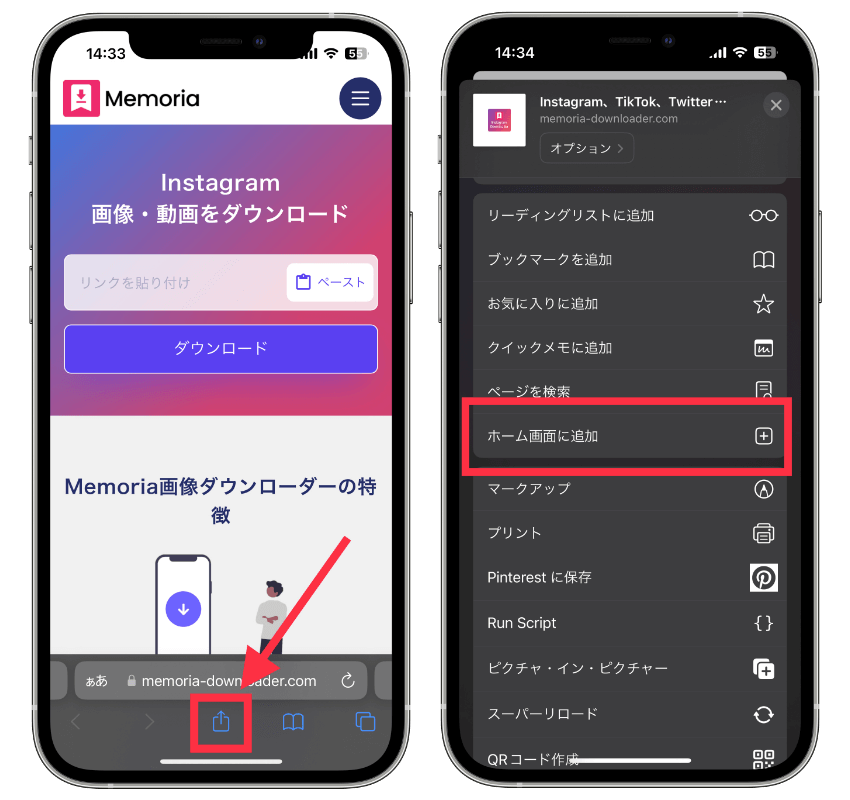
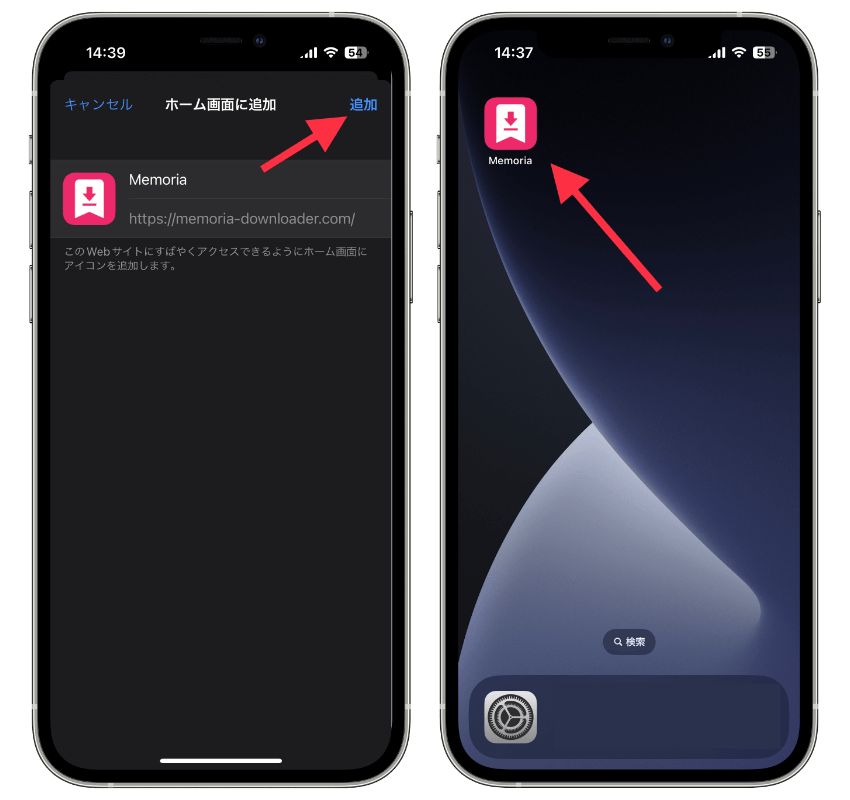
-
For Android
Here's how to add Memoria to your home screen:
- Open Memoria's website in Chrome.
- Tap the "Menu" icon (three vertical dots) in the upper right corner.
- Select "Add to Home screen."
- Enter the app name. This will be the name displayed on the home screen.
- Tap "Add to Home screen."
Frequently Asked Questions
-
Is there a fee to download Instagram, TikTok, or Twitter images and videos?
No, Memoria download service is always free of charge.
-
Where are the images and videos saved after downloading?
By default, on a PC, they are saved in the Downloads folder. On a smartphone, they are often saved in the browser's download history. Please save them to your photo folder from your browser's download history.
-
I pressed the download button but the save button did not appear.
Please try reloading and pasting the post URL again to download.