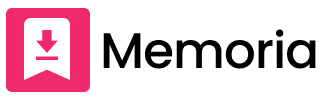Download Instagram Images and Videos
Features of Memoria Image Downloader
-
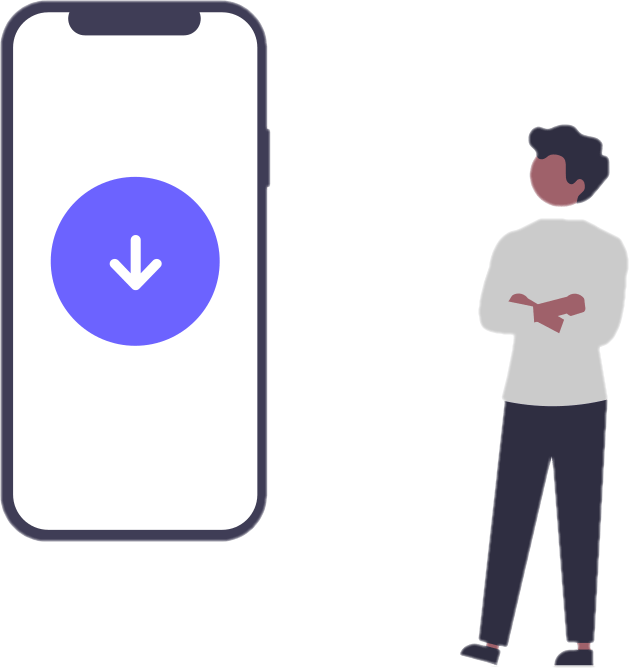
Unlimited Downloads
No limit to the number of downloads.
-
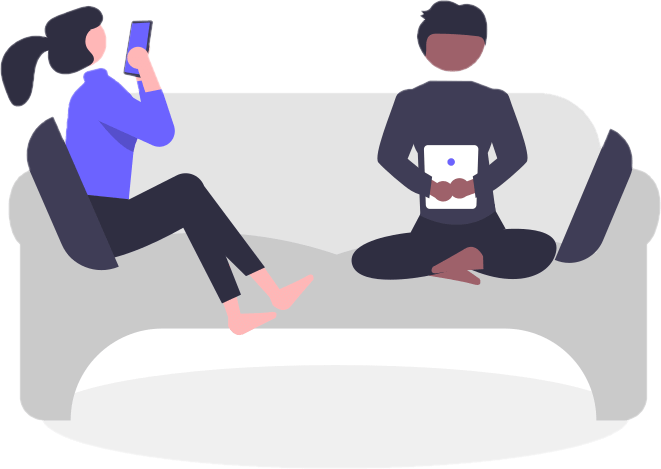
Easy to Use
Simple and easy to use, just paste the link and download.
-
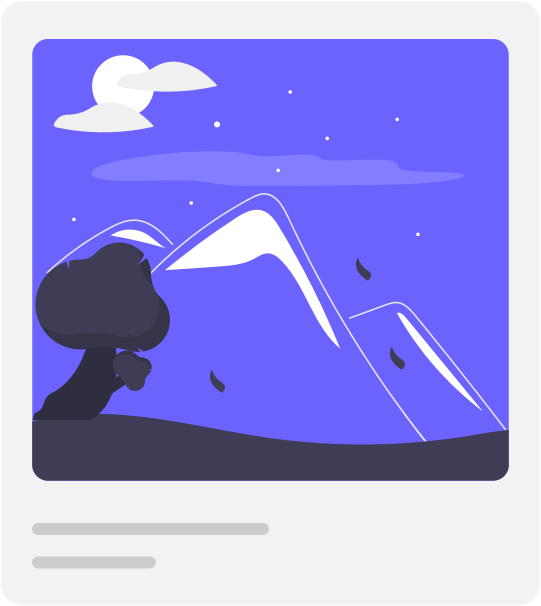
High Quality
Save images in the same quality as the posted images, making it easy to obtain high-quality images.
How to Download High-Quality Instagram Images with Memoria
The Memoria Instagram image downloader allows you to save high-quality Instagram images online without the need to install an app. Follow these simple 3 steps to save Instagram images.
-
Step 1: Copy the link of the post you want to save on Instagram app
Tap or click the paper airplane icon at the bottom left corner of the post image.
When the menu appears, select "Copy Link" and the URL of the Instagram post will be copied.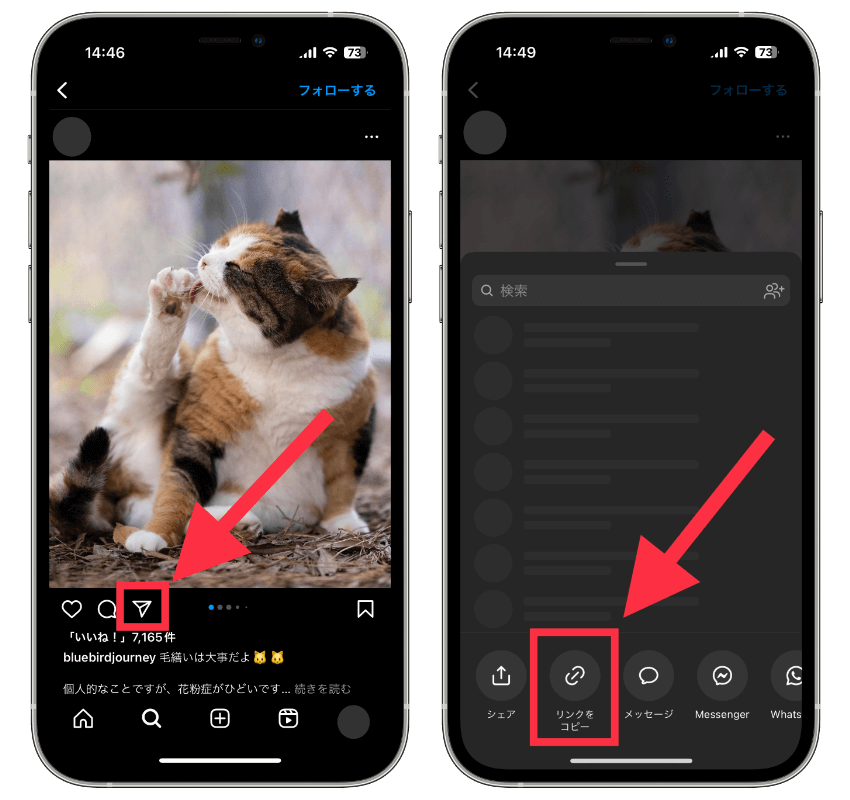
-
Step 2: Paste the copied link into the text field at the top of this page and tap "Download"
Paste the copied Instagram post link into the text field at the top of this page and tap "Download".
-
Step 3: Tap the Save button
Swipe to find the image you want to save after it has been downloaded, then tap the "Save" button to save the Instagram image.
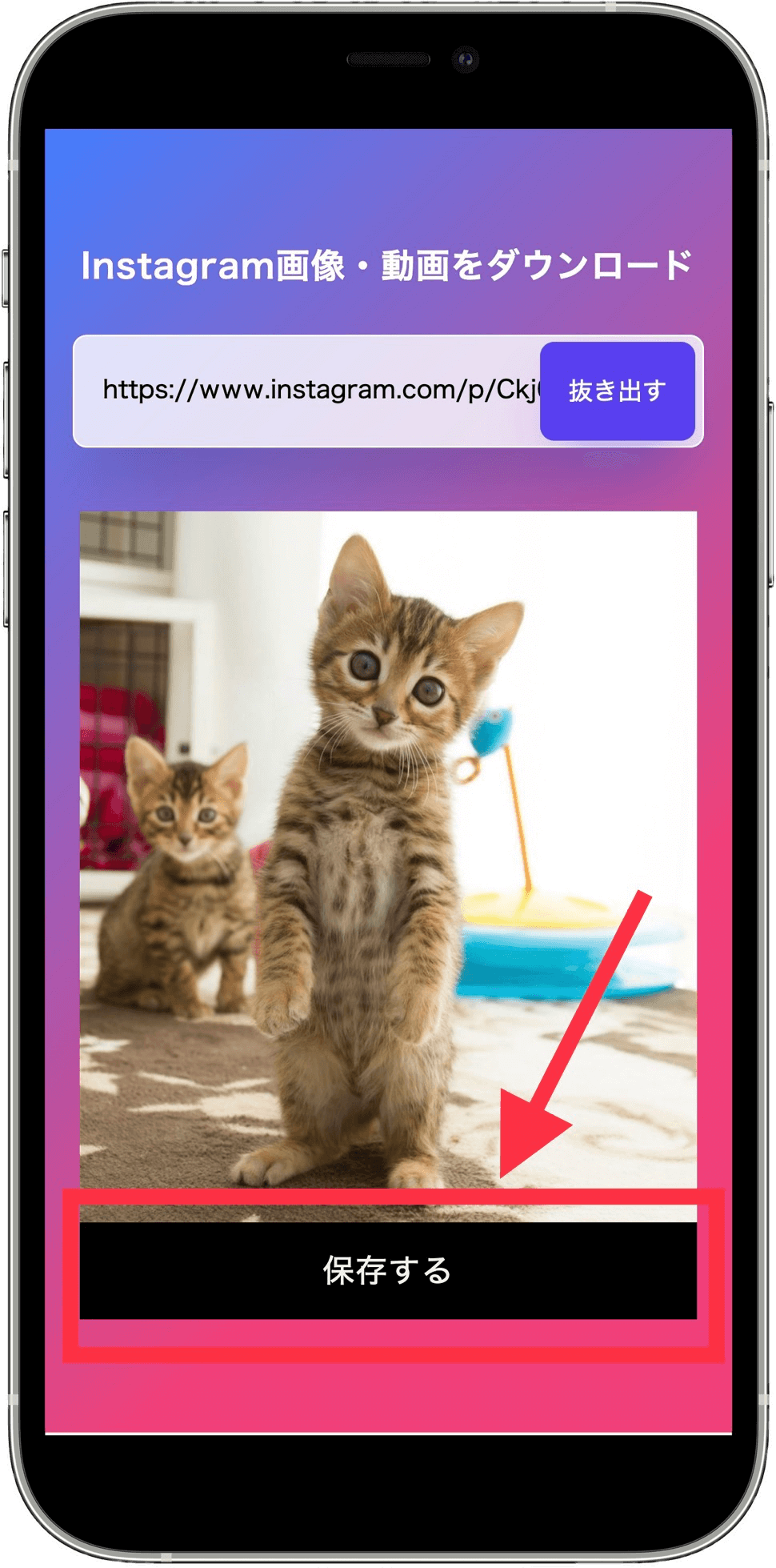
Please note that this service is limited to personal use, and all responsibility for copyright infringement will be borne by the user, as it is assumed that you will use it at your own risk.
How to add Memoria to your home screen and open it quickly
"How to add Memoria to your home screen and open it quickly" is a way to add the Memoria page to your smartphone's home screen so you can quickly access it. By adding frequently used pages to your home screen, you can save the trouble of searching for the site every time.
-
For iOS (iPhone)
Here's how to add Memoria to your home screen:
- Open Memoria's website in Safari on your iPhone.
- Tap the "Share" button below the address bar.
- Select "Add to Home Screen."
- Enter the display name for the icon and tap "Add."
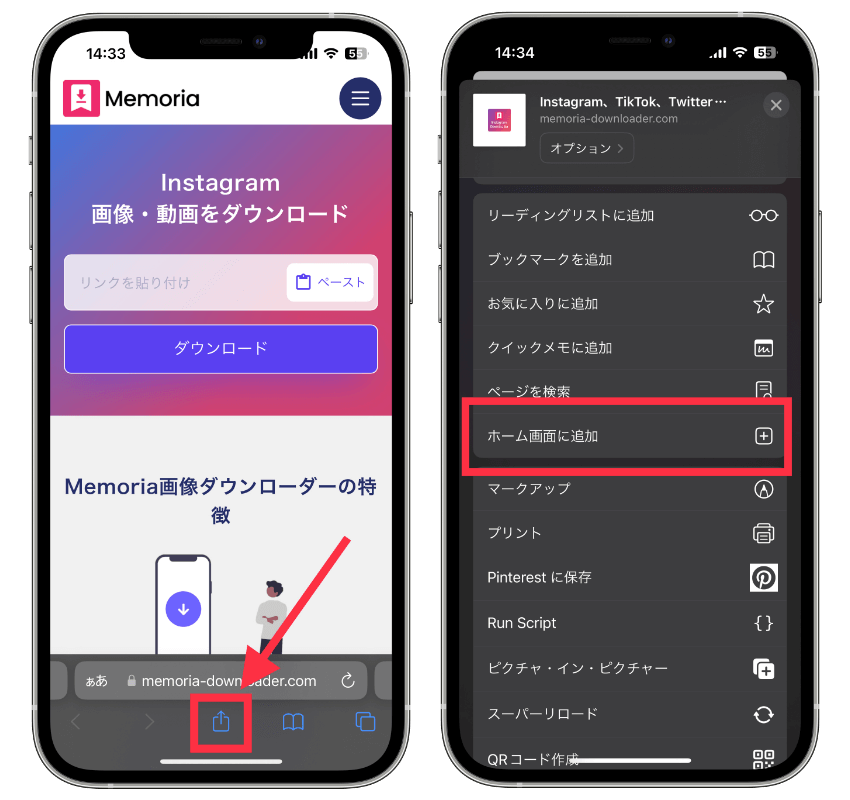
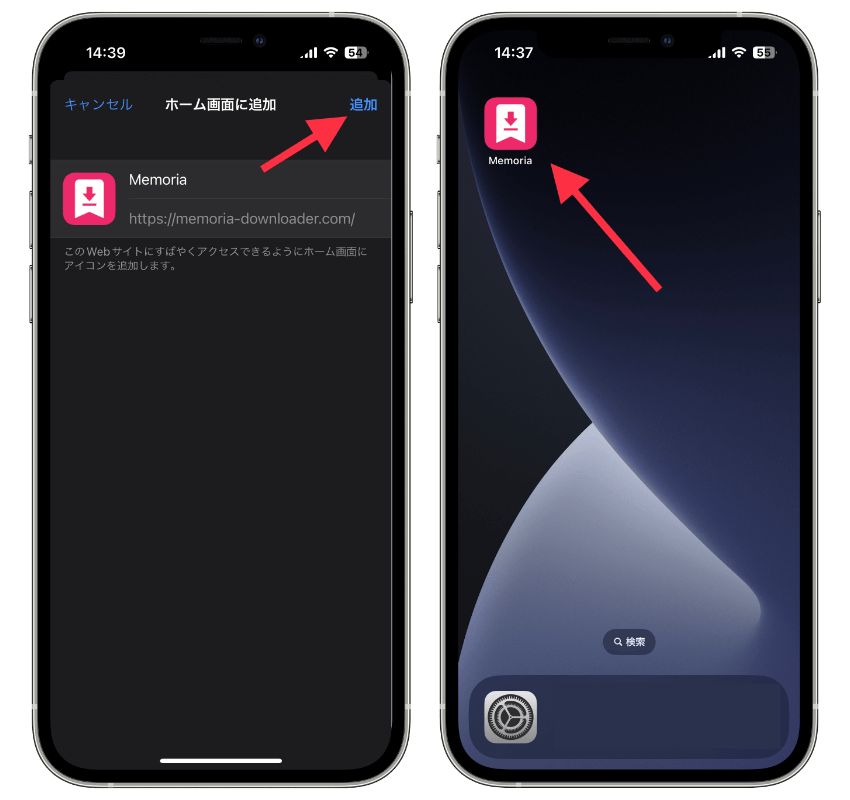
-
For Android
Here's how to add Memoria to your home screen:
- Open Memoria's website in Chrome.
- Tap the "Menu" icon (three vertical dots) in the upper right corner.
- Select "Add to Home screen."
- Enter the app name. This will be the name displayed on the home screen.
- Tap "Add to Home screen."
Frequently Asked Questions
-
Is there a fee to download Instagram images?
No, the Instagram image download service is always free.
-
Where are Instagram images saved after downloading?
By default, on a PC, they are saved in the download folder, while on a smartphone, they are often saved in the browser's download folder. In the case of iOS, it is possible to add them to your own photo folder by long-pressing on the image and selecting "Save."
-
The image doesn't appear even after I clicked download.
Please try reloading and pasting the Instagram post URL again to download.