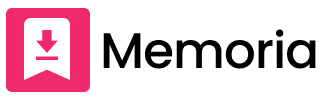Get YouTube Thumbnail
Features of Memoria Thumbnail Downloader
-
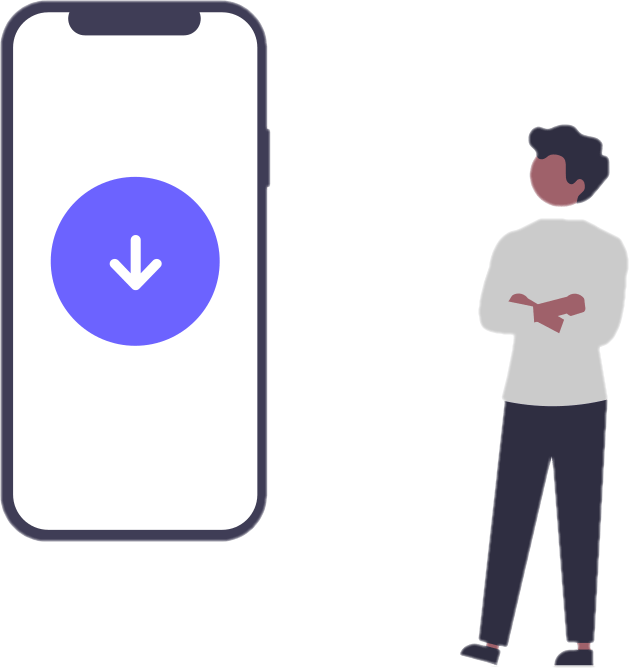
Unlimited Downloads
There's no limit to the number of saves.
-
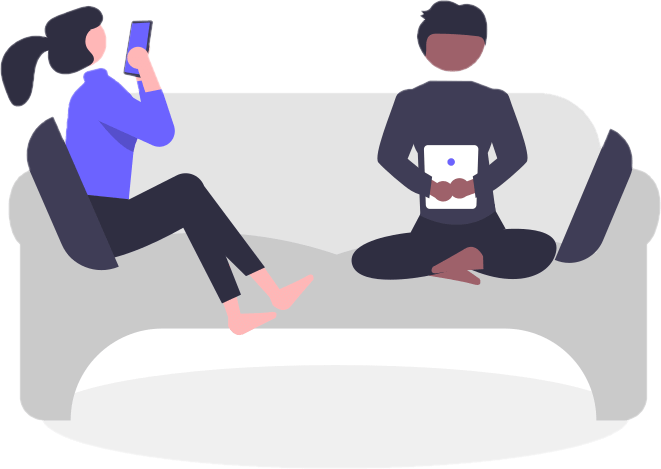
Easy
Easy to save, just paste the link to download.
-
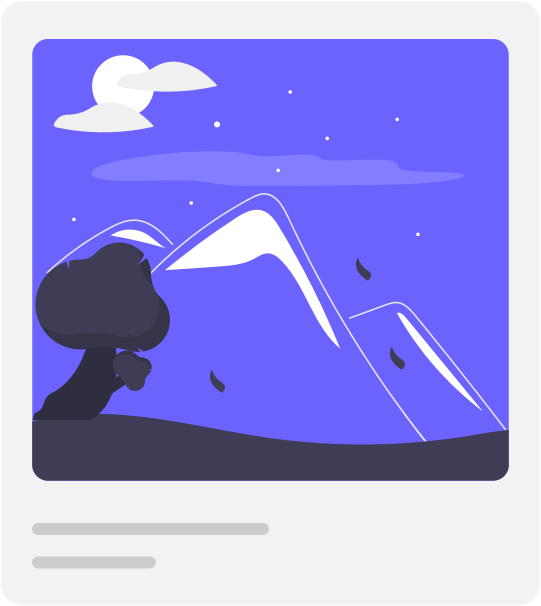
High Quality
You can save with the same quality as the actual thumbnail, so you can easily get high-quality images.
High-Quality YouTube Thumbnail Download Method
Memoria YouTube Thumbnail downloader allows you to save high-quality YouTube thumbnails online without needing to install any app. Follow the simple 3-step method below to save YouTube thumbnails.
-
Step 1: Copy the link of the video whose thumbnail you want to save from the YouTube app
Open the video you want to save and select “Share” to copy the link, this will copy the YouTube video URL.
-
Step 2: Download by pasting the copied link in the text field at the top
Paste the copied video link into the text field at the top of this page and tap "Download".
-
Step 3: Long-press on the thumbnail image to save
Once the thumbnail image is displayed, find the thumbnail image you want to save and long-press on it to save the YouTube thumbnail image.
This service is limited to personal use only. This means you are using it at your own risk. Therefore, we won't be responsible for any copyright infringements, and all liabilities fall on the user. Please understand this before using.
How to Add Memoria to the Home Screen for Quick Access
"How to add Memoria for quick access to the home screen" is a method to add Memoria's page to your smartphone's home screen, enabling fast startup. Frequently visited pages can be added to the home screen to avoid the hassle of searching for the site each time.
-
For iOS (iPhone)
The steps to add Memoria to the home screen are as follows:
- Open Memoria's website on Safari on your iPhone.
- Tap the "Share" button below the address bar.
- Select "Add to Home Screen".
- Enter a name for the icon and tap "Add".
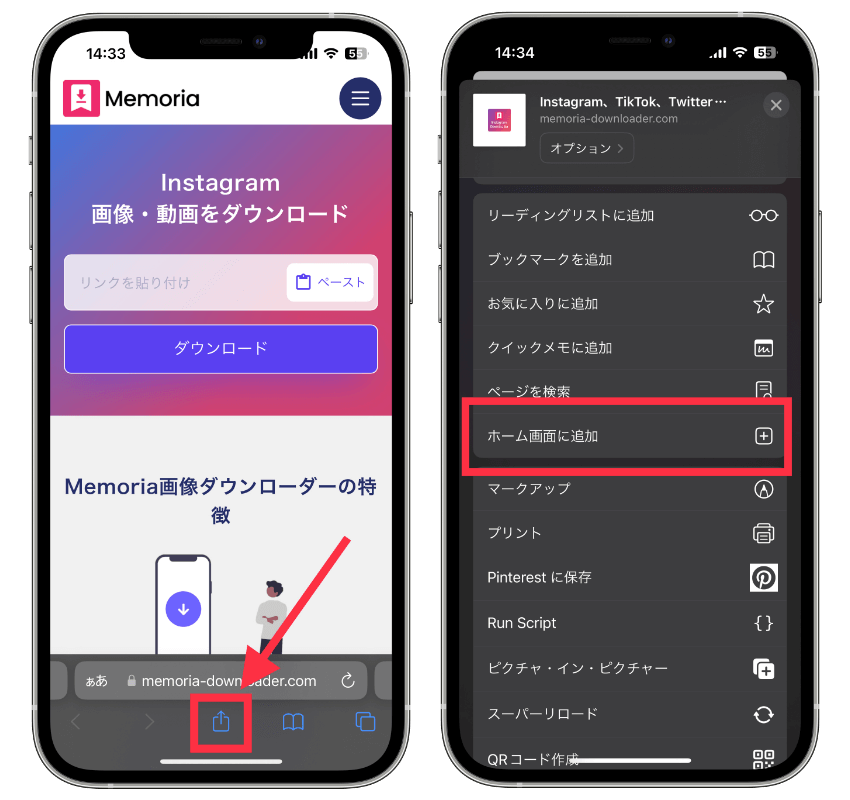
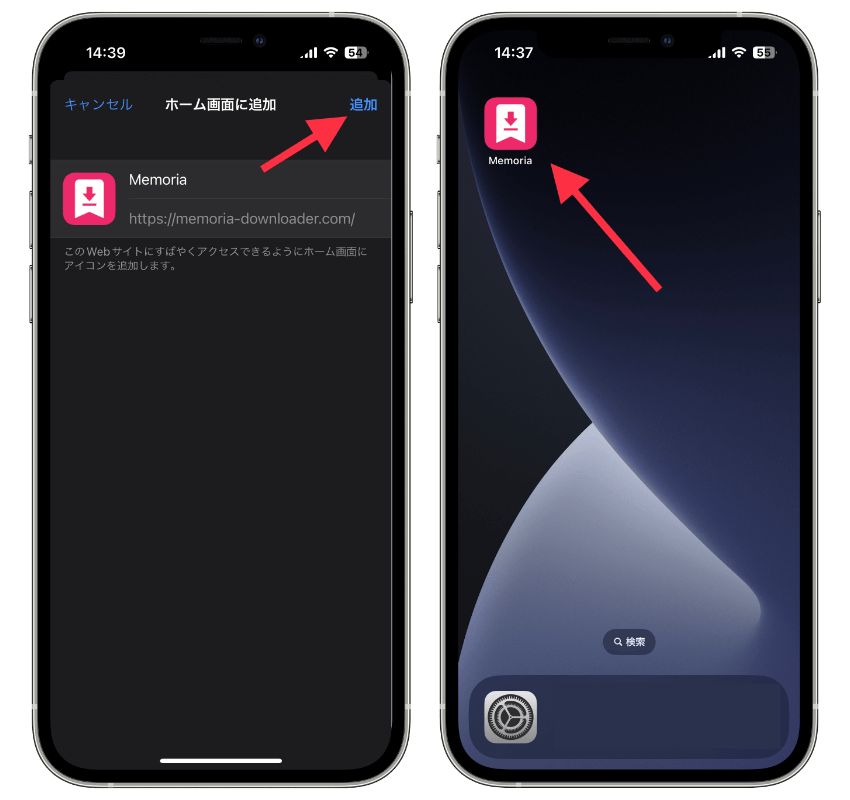
-
For Android
The steps to add Memoria to the home screen are as follows:
- Open Memoria's website on Chrome.
- Tap on the "Menu" icon (vertical three-dot) in the top right.
- Select "Add to Home Screen".
- Enter a name for the app as it will be displayed on the home screen.
- Tap "Add to Home Screen".
Frequently Asked Questions
-
Is there a charge for downloading YouTube thumbnails?
No, the YouTube thumbnail download service is always free.
-
Where is the YouTube thumbnail saved after downloading?
By default, on PCs, it's saved in the download folder. On mobile phones, it's often saved in the browser's download folder. For iOS, you can add it to your photo folder by pressing and holding the image.
-
I pressed download, but the image isn't displayed.
Please reload and try pasting the YouTube video share URL again and then download.